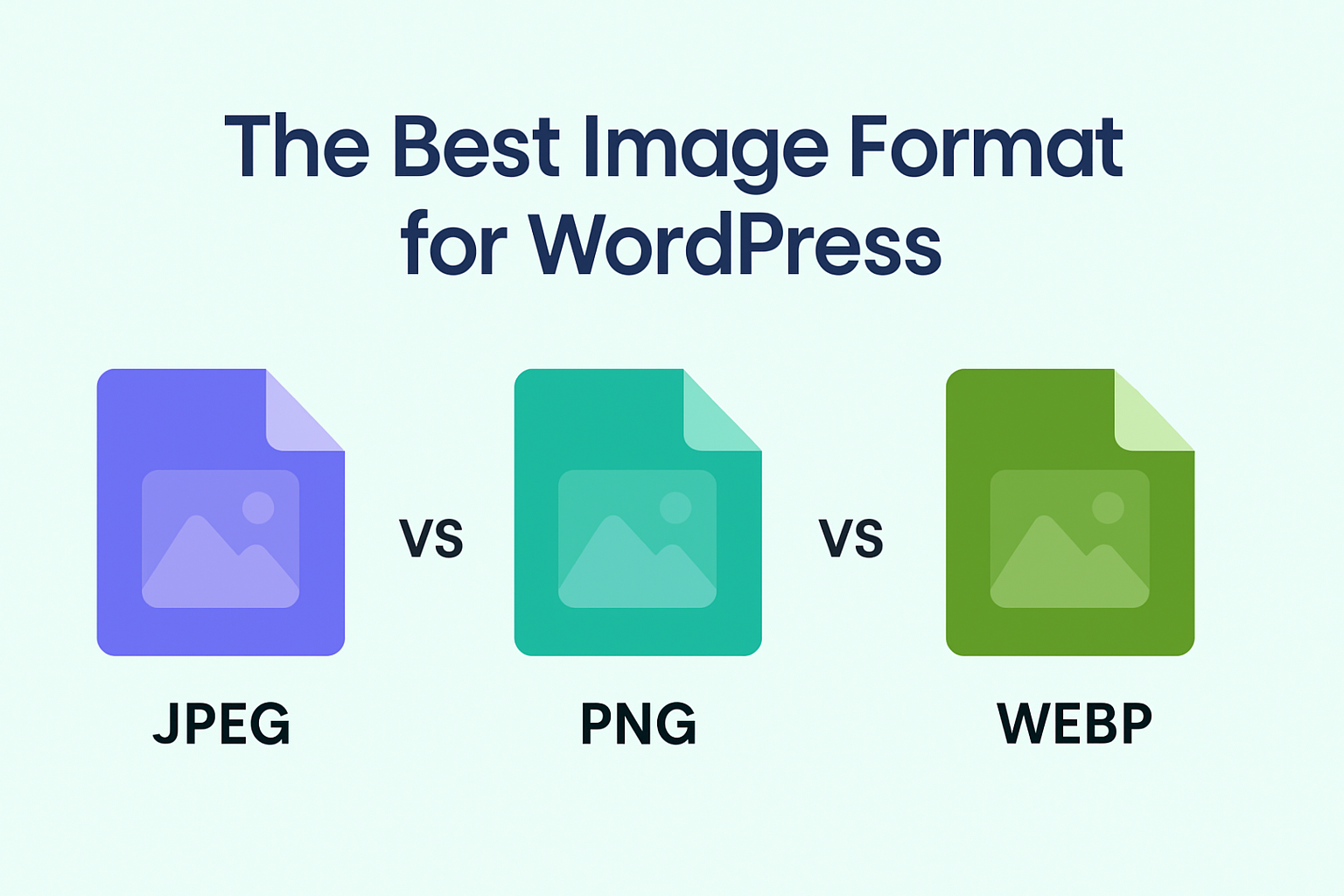
12
WebP vs JPG vs PNG: Best Image Format for Web Performance
Discover the differences between WebP, JPG, and PNG formats, and learn which image type is best for speed, SEO, and web performance.
WebP vs JPG vs PNG: Which Format Should You Use for Web Performance?
Introduction: Why Image Formats Matter More Than Ever
When it comes to building fast, user-friendly websites, few elements are as important as images. They enhance design, improve storytelling, and make content engaging. But there’s a catch—images can also slow down your site, hurting both user experience and search engine rankings.
Google has been clear: website speed is a ranking factor. That means choosing the right image format—WebP, JPG, or PNG—can have a direct impact on your SEO and conversions.
So, which one should you use? In this guide, we’ll break down the strengths and weaknesses of each format, compare WebP vs JPG vs PNG, and give you a step-by-step roadmap for optimizing your site’s images.
Understanding Image Formats: A Quick Overview
What is JPG (JPEG)?
- Best for: Photographs, gradients, and realistic images
- Strengths: Widely supported, good balance between size and quality
- Weaknesses: Lossy compression, no transparency support
JPG (or JPEG) has been the go-to image format for decades. It compresses images to small file sizes while maintaining acceptable quality, making it ideal for blogs, eCommerce stores, and photo-heavy websites.
What is PNG?
- Best for: Graphics, logos, text-heavy images, images requiring transparency
- Strengths: Lossless compression, supports transparency
- Weaknesses: Larger file sizes, not ideal for photos
PNG is the preferred format when you need crisp, sharp images or transparent backgrounds. Designers often use PNG for icons, overlays, and screenshots.
What is WebP?
- Best for: Next-gen image optimization
- Strengths: Smaller file sizes, supports both lossy and lossless compression, transparency, and animation
- Weaknesses: Older browsers may lack support (though rare today)
WebP, developed by Google, is a modern image format designed specifically for the web. It often delivers 25–35% smaller file sizes than JPG and PNG, without noticeable quality loss.
WebP vs JPG vs PNG: A Head-to-Head Comparison
1. File Size and Compression
- JPG: Smaller than PNG, but quality can degrade with compression.
- PNG: Larger sizes due to lossless compression.
- WebP: Usually the smallest, combining the best of both worlds.
Example: A 200 KB JPG image might be 500 KB as a PNG but only 150 KB as a WebP.
2. Image Quality
- JPG: Good for complex photos, but may show artifacts if overly compressed.
- PNG: Perfect for graphics where sharpness is key.
- WebP: Matches JPG for photos and PNG for graphics, with better compression.
3. Transparency Support
- JPG: No transparency
- PNG: Full transparency
- WebP: Supports transparency (like PNG)
4. Browser Compatibility
- JPG: Supported everywhere
- PNG: Supported everywhere
- WebP: Supported in most modern browsers (Chrome, Edge, Firefox, Safari).
Note: Older Internet Explorer doesn’t support WebP, but fallback solutions exist.
5. SEO and Web Performance
Google PageSpeed Insights often recommends serving next-gen formats like WebP. Faster sites mean better Core Web Vitals scores, which directly affect SEO rankings.
When to Use Each Format
Use JPG If:
- You’re working with photographs and need widespread compatibility.
- You want a balance between image quality and smaller file size.
Use PNG If:
- You need sharp graphics, logos, or icons.
- You require transparent backgrounds.
Use WebP If:
- You want maximum compression without quality loss.
- You’re optimizing for Google’s PageSpeed Insights.
- You’re using a modern CMS like WordPress that supports WebP.
Step-by-Step Guide: How to Optimize Images for Web Performance
Step 1: Choose the Right Format
- Photos → JPG or WebP
- Logos/Icons → PNG or WebP
- Animations → WebP (instead of GIFs)
Step 2: Compress Images Before Uploading
Use tools like:
- TinyPNG / TinyJPG
- Squoosh (by Google)
- ImageOptim
Step 3: Serve Next-Gen Formats Automatically
If your CMS or hosting provider supports it, enable automatic WebP conversion.
- WordPress Plugins: ShortPixel, Imagify, Smush
- CDNs: Cloudflare, BunnyCDN
Step 4: Implement Lazy Loading
Lazy loading ensures images only load when visible on the screen, improving initial page speed.
In HTML5, you can use:
<img src="image.jpg" loading="lazy" alt="Optimized image">
Step 5: Use Responsive Images
Always provide multiple versions of an image for different screen sizes. Example:
<img src="image.webp" srcset="image-480.webp 480w, image-800.webp 800w" sizes="(max-width: 600px) 480px, 800px" alt="Responsive image">
Common Mistakes to Avoid
- Uploading oversized images (e.g., 4000px wide when you only need 800px).
- Ignoring alt text, which hurts both SEO and accessibility.
- Not providing fallbacks for browsers that don’t support WebP.
- Over-compressing images, leading to blurry visuals.
Real-World Example: Image Optimization Impact
A client’s eCommerce store switched from PNG and JPG to WebP. Results:
- Page load time decreased by 42%.
- Bounce rate dropped by 18%.
- Organic rankings improved within 2 months due to better Core Web Vitals.
Future of Image Formats: Is WebP the Winner?
WebP is already becoming the standard for web performance. However, AVIF, another next-gen format, promises even smaller file sizes. Still, until AVIF gains full browser support, WebP remains the most practical choice for most websites.
Conclusion: Which Format Should You Choose?
- For photos: Use JPG or WebP.
- For graphics and transparency: Use PNG or WebP.
- For overall web performance: WebP is the winner.
By strategically using WebP, JPG, and PNG, you can balance image quality with site performance, improving SEO and user experience.
Call to Action: Ready to boost your website speed and rankings? Start optimizing your images today with WebP, and give your users a faster, smoother browsing experience.
Contact
Missing something?
Feel free to request missing tools or give some feedback using our contact form.
Contact Us